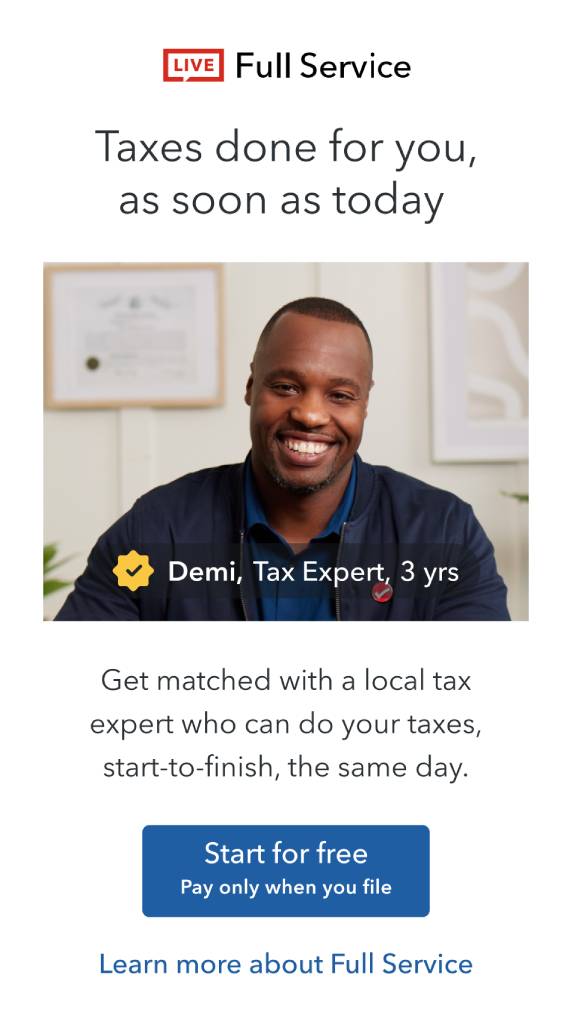Open TurboTax
Open TurboTax
Why sign in to the Community?
- Submit a question
- Check your notifications
- TurboTax Support
- :
- Discussions
- :
- Navigating TurboTax
- :
- Credits & deductions
- :
- How do I go back and edit the art credit field for my child?
Turn on suggestions
Auto-suggest helps you quickly narrow down your search results by suggesting possible matches as you type.
Showing results for
- Subscribe to RSS Feed
- Mark Topic as New
- Mark Topic as Read
- Float this Topic for Current User
- Bookmark
- Subscribe
- Printer Friendly Page
- Mark as New
- Bookmark
- Subscribe
- Subscribe to RSS Feed
- Permalink
- Report Inappropriate Content
How do I go back and edit the art credit field for my child?
I want to change the art credit information for my child. How do I do this because when I go back into the file, I cannot change the numbers
Topics:
posted
October 29, 2019
8:18 PM
last updated
October 29, 2019
8:18 PM
1 Best answer
Accepted Solutions
- Mark as New
- Bookmark
- Subscribe
- Subscribe to RSS Feed
- Permalink
- Report Inappropriate Content
How do I go back and edit the art credit field for my child?
When you are in the deductions section, click on your child's name to edit his/her credits. This will take you to the various allowable credits. Hope this helps!!
October 29, 2019
8:18 PM
3 Replies
- Mark as New
- Bookmark
- Subscribe
- Subscribe to RSS Feed
- Permalink
- Report Inappropriate Content
How do I go back and edit the art credit field for my child?
When you are in the deductions section, click on your child's name to edit his/her credits. This will take you to the various allowable credits. Hope this helps!!
October 29, 2019
8:18 PM
- Mark as New
- Bookmark
- Subscribe
- Subscribe to RSS Feed
- Permalink
- Report Inappropriate Content
How do I go back and edit the art credit field for my child?
For the online product, you will see a blue menu bar along the top of the screen, below the TurboTax banner. Click on the "Deductions" tab; click on "Claims for Dependants" from the menu that drops down. On the page that loads, there is a question at the bottom of the list of claims that says: "Would you like to review or claim any of these credits?". Select "Yes" and hit the continue button.
On the next page, your dependants will be listed. Click "Enter Credit Info" beside the dependant whose credit you want to remove. This will take you to a page where you can select which credits you want to claim for this dependant. One of the checkboxes will be "Children's arts amount". Keep this checkbox checked for now. Click Continue. You will get to the screen where the arts amounts were entered: "Did your child participate in an art activity?". On this page, clear out the amount for "Art activity amount" to 0, and put the percentage your claiming to 0 as well. Click continue.
You will be taken back to the screen that listed your dependants. If you like, you can click "Enter Credit Info" again, and go back to the page that listed out the credits with the checkboxes. Now you can uncheck the one beside "Children's arts amount".
As it mentions on the top of that screen, "Clearing a checkbox does not remove any information you have already entered for an item or category. To remove the associated information, use the EasyStep Navigator to go to the interview step where you entered the information, and delete it there." That's why we had to leave that checkbox checked at first to allow us to delete the actual amount entered. We can then go back and uncheck the box. Hope that helps!
On the next page, your dependants will be listed. Click "Enter Credit Info" beside the dependant whose credit you want to remove. This will take you to a page where you can select which credits you want to claim for this dependant. One of the checkboxes will be "Children's arts amount". Keep this checkbox checked for now. Click Continue. You will get to the screen where the arts amounts were entered: "Did your child participate in an art activity?". On this page, clear out the amount for "Art activity amount" to 0, and put the percentage your claiming to 0 as well. Click continue.
You will be taken back to the screen that listed your dependants. If you like, you can click "Enter Credit Info" again, and go back to the page that listed out the credits with the checkboxes. Now you can uncheck the one beside "Children's arts amount".
As it mentions on the top of that screen, "Clearing a checkbox does not remove any information you have already entered for an item or category. To remove the associated information, use the EasyStep Navigator to go to the interview step where you entered the information, and delete it there." That's why we had to leave that checkbox checked at first to allow us to delete the actual amount entered. We can then go back and uncheck the box. Hope that helps!
October 29, 2019
8:18 PM
- Mark as New
- Bookmark
- Subscribe
- Subscribe to RSS Feed
- Permalink
- Report Inappropriate Content
How do I go back and edit the art credit field for my child?
Unfortunately, the entire reason I couldn't change it was because my child was over 16
October 29, 2019
8:18 PM
Related Content

flickaflair
New Member

taylorjohnston11
New Member

Roscalder
New Member

silke1
New Member

bgoreham11
New Member