If you’re having trouble signing in to your Intuit Account, we’re here to help you get in. Here's how you can troubleshoot some of the most common issues.
I forgot my user ID or password
If you forgot your user ID or password, but still have access to your phone or email on file, you can still access your account. This is the fastest way to access your account if you lost or forgot your credentials.
Go to our sign-in help page.
Enter the phone number, email address, or user ID for your account.
If you enter a phone number or email address, we’ll send you a text or email with a verification code. If you enter a user ID, choose which method you prefer.
Enter the verification code we sent, or follow the instructions in the message. We may ask you for a little more info to make sure it’s really you.
When prompted, reset your password. Or, you can select Skip.
If that doesn’t work, select Try something else to verify your identity and account ownership a different way. We'll ask additional questions about you, such as your last name, date of birth, Social Insurance number, and postal code, to verify your identity.
I'm locked out of my account
If you're locked out of your account because you've exceeded the number of sign-in attempts, you can wait 15 minutes and try again. You can also choose to get a code texted to your phone, or select Sign in a different way.
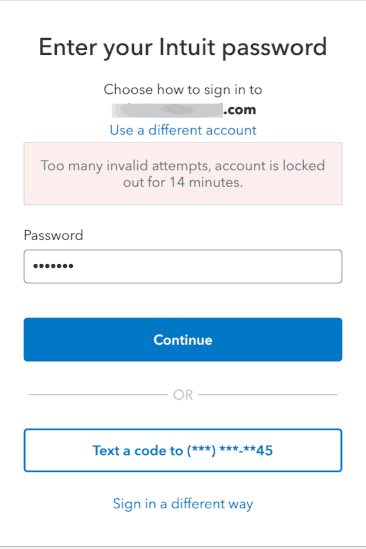
After you select Sign in a different way, you'll be able to enter a password, get a code texted to your phone, get a code emailed to you, or choose another verification option (date of birth, Social Insurance number, etc.).
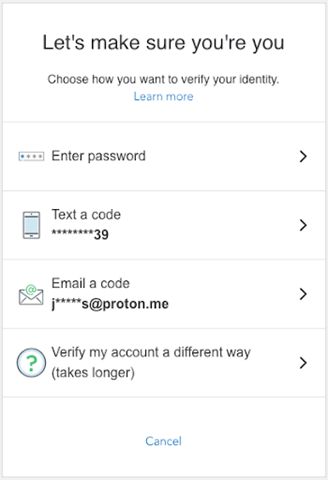
I lost access to my phone or email address
If you lost or forgot your user ID and password, and no longer have access to your phone or email on file, use the Recover my account button in this section.
To complete the request, you'll need a high-quality image of your proof of identification, such as a driver's license or provincial ID. We recommend that you use your mobile phone to take photos of the front and back of your ID to submit with your request, to speed up response time. We'll process your request within one business day.
To keep your account secure, only you can make changes to your TurboTax Account. Our specialists can't update or modify your account information.
To complete an account recovery request, select the Recover my account button to submit a form along with copies of your proof of identity.
Other sign-in issues
I didn’t get a text, email, or phone call with my verification code
It can take a couple of minutes for your code to arrive. Here are a few things you can do:
Check your junk mail or spam folder to see if the email went there.
Check all email addresses you might've used to sign up for your account.
Unblock or add Do_not_reply@intuit.com as an approved sender in your email app.
Request a new verification code by selecting I didn’t get a text, I didn’t get an email, or I didn’t get a phone call on the product sign-in page.
If you lost your phone, check your text messages online at your cell carrier’s website.
My verification code isn't working
If you entered the exact code that was sent to you and it didn’t work, it’s most likely because you’ve generated multiple codes and aren’t using the most recent one.
Try these tips to verify your account:
If your code doesn’t work, request another code by selecting I didn’t get an email or I didn’t get a text message.
Delete any previous codes we sent you to make sure you use the most recent code.
Keep the window with the code entry form open. Closing the window invalidates your code, meaning you’ll need to start over from the sign-in page to generate a new code.
Check your email in a new tab or window, so you can keep the verification code page open at the same time.
I reset my password and now I can’t sign in
Try these steps:
Clear your web browser's cache and cookies to get rid of any pre-filled passwords.
Clear any password managers or system settings with stored passwords for the site.
Close and reopen your browser before you sign back in to your account.
If you’re using a mobile app, close and reopen the app.








