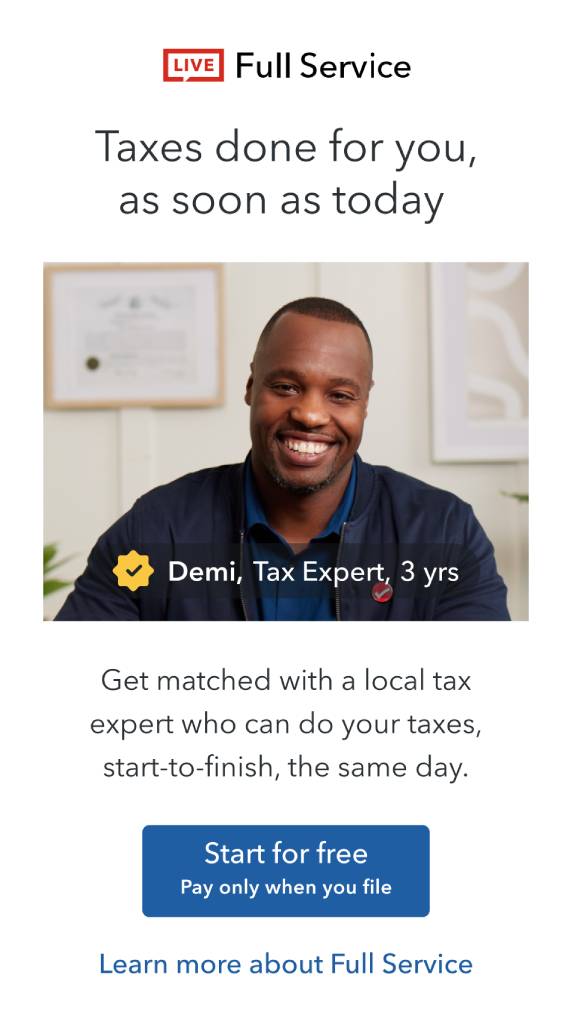Open TurboTax
Open TurboTax
Why sign in to the Community?
- Submit a question
- Check your notifications
- TurboTax Support
- :
- Discussions
- :
- Navigating TurboTax
- :
- Getting started
- :
- Completed tax return not netfiled
- Subscribe to RSS Feed
- Mark Topic as New
- Mark Topic as Read
- Float this Topic for Current User
- Bookmark
- Subscribe
- Printer Friendly Page
- Mark as New
- Bookmark
- Subscribe
- Subscribe to RSS Feed
- Permalink
- Report Inappropriate Content
Completed tax return not netfiled
- Mark as New
- Bookmark
- Subscribe
- Subscribe to RSS Feed
- Permalink
- Report Inappropriate Content
Completed tax return not netfiled
This is how to NetFIle your tax return:
When you're ready to file your tax return in TurboTax Online, you can choose to NETFILE. Here's how:
- Select File from the left menu.
- Review your order if you haven't already.
- Select Start next to File your return.
- Follow the on-screen instructions to NETFILE your return
Check your NETFILE eligibility to use the CRA’s NETFILE service. If you're eligible, follow the steps below in TurboTax until you get the NETFILE confirmation code, as it’s your guarantee that your return was received. Save this number for your records.
Before you begin, complete the Review step
If you haven’t completed the Review section of your return, complete that first. If you’re in Forms mode, switch to EasyStep mode by selecting EasyStep from the TurboTax menu.
- Select Find and enter review.
- Select Review your tax return and then select Go.
- On the Great, you’ve entered all of your tax information step, select Start Review.
- Follow the instructions to complete your review, which is complete when you land on the You are ready to file step.
Note: On the Review: Warnings step, select Review for each item listed until they clear.
How to submit your tax return using NETFILE
If you’re in Forms mode, switch to EasyStep mode by selecting EasyStep from the TurboTax menu.
- Select Find and enter NETFILE.
- Select NETFILE or print and then select Go.
- On the You are ready to file step, locate the return you want to file and select Start.
- If you’ve prepared a return for your spouse/partner together with yours, each return will need to be filed separately. Locate and select Start for the return you’d like to file first. After a return is submitted, TurboTax will bring you back to this step so you can file the second return.
- If you live in Québec, you can electronically file both your federal (CRA) and Québec (RQ) returns. To file only one at this time, locate the return (federal return or Québec return) you want to file and select Start.
- On the Prepare to File Your Federal Return step, select I want to submit my return to CRA’S NETFILE service and then select Continue. If you owe money, follow the instructions regarding your tax balance owing, and TurboTax will bring you to the next step.
- On the Do you want to register for CRA’s online mail? step, select the option you prefer and then select Continue.
- On the Get your refund fast with direct deposit step, select the option you prefer and then select Continue.
- On the NETFILE your Return to the CRA step, read the NETFILE Terms and Conditions and Privacy Notice.
- If you agree to the terms and conditions, select Agree NETFILE My Return.
- On the Certify Personal Info before filing with the CRA step, select Continue. TurboTax then submits your return to the CRA.
- On the Great news! step, locate the CRA NETFILE confirmation number. If your return was successfully received by the CRA, TurboTax will display a confirmation number. Until you get a CRA confirmation number, you haven't successfully filed.
- If you prepared a return for your spouse/partner with yours, follow the instructions and TurboTax will bring you back to the You are ready to file step. Repeat Steps 3 to 10 to file your spouse/partner’s return.
Thank you for choosing TurboTax.
Related Content

Dee1960
New Member

kayotte111-gmail
New Member

lindalou8050
New Member

iluvthai-5072881
New Member

kksilver12
New Member