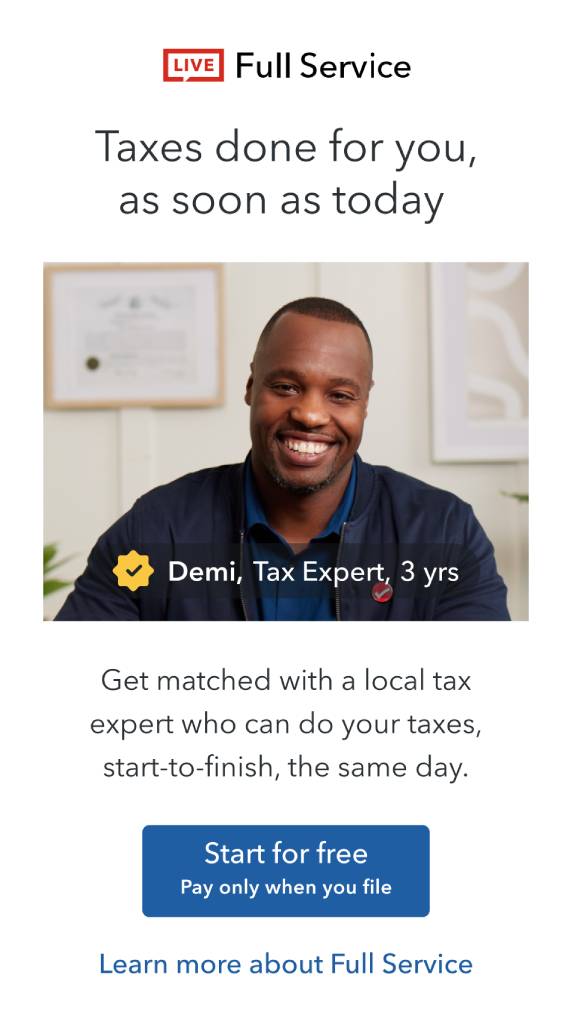Open TurboTax
Open TurboTax
Why sign in to the Community?
- Submit a question
- Check your notifications
- TurboTax Support
- :
- Discussions
- :
- Navigating TurboTax
- :
- Getting started
- :
- I use Intuit Quickbooks - can I sync my info with Turbo Tax? I am also wondering for Total Revenue should I enter gross sales or net profits?
- Subscribe to RSS Feed
- Mark Topic as New
- Mark Topic as Read
- Float this Topic for Current User
- Bookmark
- Subscribe
- Printer Friendly Page
- Mark as New
- Bookmark
- Subscribe
- Subscribe to RSS Feed
- Permalink
- Report Inappropriate Content
I use Intuit Quickbooks - can I sync my info with Turbo Tax? I am also wondering for Total Revenue should I enter gross sales or net profits?
- Mark as New
- Bookmark
- Subscribe
- Subscribe to RSS Feed
- Permalink
- Report Inappropriate Content
I use Intuit Quickbooks - can I sync my info with Turbo Tax? I am also wondering for Total Revenue should I enter gross sales or net profits?
Yes, you can sync your information from Quickbooks Desktop.
If you use QuickBooks Desktop to collect tax-related income and expense information, you can import your income tax data into CD/download editions of TurboTax. This feature is called TaxLink.
You need to install QuickBooks on your computer and set up your company’s file before installing TurboTax. If a QuickBooks company file has not been created before TurboTax is installed, you cannot import data since TurboTax will be unable to set up all the connections required for the QuickBooks TaxLink.
Importing your QuickBooks tax data:
In QuickBooks:
1. Go to the Company menu, select Company Information, and in the window, select the income tax form you’ll use. To import into TurboTax Standard, select Personal Income Tax (T1).
2. Confirm that all your tax-related (usually income and expense) accounts are mapped to the correct tax lines.
- When you set up your company, if you selected a tax form for your company to file and let QuickBooks set up your Chart of Accounts for you, most of your accounts should already be mapped correctly.
- If you set up your Chart of Accounts before selecting a tax form for your company or you added any new accounts to your Chart of Accounts, you will have to assign tax lines manually. See the QuickBooks in-product help.
3. After your accounts are mapped to the correct tax lines, QuickBooks tracks tax-related transactions as you enter them. When the time comes to file your return, you can start your tax software and import your tax data into it.
In TurboTax
1. Open the tax return that you want to import information into. If you have not created a return yet, do so now.
2. If you plan to transfer data from last year’s tax file, do this before you import data from QuickBooks.
3. If you are in EasyStep, click the Go to Forms button at the top right area of your screen.
4. From the File menu, choose QuickBooks Import.
5. In the Import Options dialogue box, confirm that the correct QuickBooks data file has been identified for import.
- If you want to see a summary of all the linked and unlinked accounts, select the Preview import using the Tax Link dialog checkbox. This will give you the opportunity to link or unlink accounts before the import process.
- If you want to import all linked accounts without viewing them individually first, select Import all linked Items. If more than one account is assigned to the same line on a form, you will not be able to see individual account detail.
- If you want to control which accounts are imported, or see individual line items, select the Ask before each item checkbox. Note that this option will be more time-consuming.
- If your company’s fiscal year is not the calendar year, select the Use Fiscal Year checkbox and enter your company’s fiscal year start and end dates.
6. Click Continue.
7. In the TaxLink window, click Import.
Tip: If you have more than one QuickBooks company file, you must have most recently opened the company file you wish to import. The import looks for the data file last opened in QuickBooks. Be sure to transfer data from your prior year TurboTax return before importing QuickBooks data.