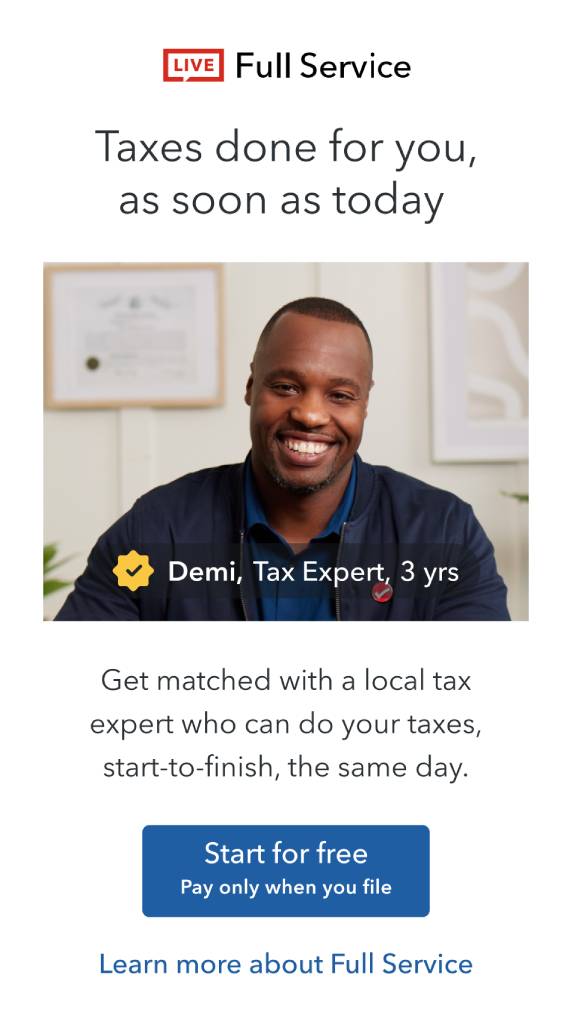- Select Find (or the magnifying glass icon) from the TurboTax menu
- In the Find window, type Self-employment, select it from the list of results, then select Go
- On the Let’s look at your self-employment income and expenses step, select Check the box if you have self-employed income and expenses to report, then select Continue. If you're preparing your return with a spouse, check the box next to the spouse who's reporting the self-employment expenses
- The instructions for this step depend on how much of your return you've completed so far, so follow the instructions below that match what you see on-screen:
- If you see the Your Self-Employment or Business Summary step and want to enter business expenses for a business not listed on-screen, select Enter New Business for [Name], then follow the instructions to reach the expenses section
- If you see the Your Self-Employment or Business Summary step and want to enter business expenses for a business listed on-screen, select Edit next to that business, then follow the instructions to reach the expenses section
- If you see the [Name], what kind of self-employment work do you do? step, answer the question, then select Continue. Follow the instructions to reach the expenses section
You've finished the expenses section when you reach the [Name], did you have any fixed assets? step.
If you are using TurboTax Home and Business Software, please follow the steps below:
- Select Find (or the magnifying glass icon) from the TurboTax menu
- In the Find window, type business
- Select Business profile from the list of results, then select Go
- On the Business expert interview step, select Continue
- The instructions for this step depend on how much of your return you've completed so far, so follow the instructions below that match what you see on-screen:
- If you see the Business summary step and want to enter business expenses for a business not listed on-screen, select Enter New Business for [Name], then follow the instructions to reach the expenses section
- If you see the Business summary step and want to enter business expenses for a business listed on-screen, select Edit next to that business, then follow the instructions to reach the expenses section
- If you see the [Name]: Business Identification step, answer the question, then select Continue. Follow the instructions to reach the expenses section
You've finished the expenses section when you reach the Business summary step.
If you are using Standard or Premium version of TurboTax CD/Download, please follow the steps below:
- Select Find (or the magnifying glass icon) from the TurboTax menu
- In the Find window, type self-employment, select it from the list of results, then select Go
- On the Your self-employment profile for 20xx step, select all of the checkboxes that apply to you (and your spouse, if applicable), then select Continue
- Follow the instructions on-screen to reach the expenses section
- You've finished the expenses section when you reach the Employment insurance premiums on self-employment and other eligible earnings step
Make sure you have receipts for all expenses claimed (for example, for gas and repairs). The CRA may ask you to provide them to prove your claims.
If you require further assistance please contact our phone support team or contact us directly on Facebook or Twitter.
Thank you for using TurboTax.